This content is still in development and may contain errors.
Domain details page
Understanding what's presented on the domain details page
At the top of the domain details page is the page header information.

Under the breadcrumb links at the top, you'll find the domain name and a number of status badges.
Visibility of different badges changes dependent on whether the domain is one of your own.
In the example domain above, dimpl.au, 4 badges are shown:
- System domain status (see Domain statuses)
- HTTP response code (see HTTP response codes)
- License status/expiry (your domains only)
- Subscription/payment status (your domains only)
- The date the domain was added to Dimpl
The system domain status and HTTP response codes are checked each time you load the page to ensure they're always up-to-date.
The Registration box on the domain page is only visible for your domains and provides registration details.
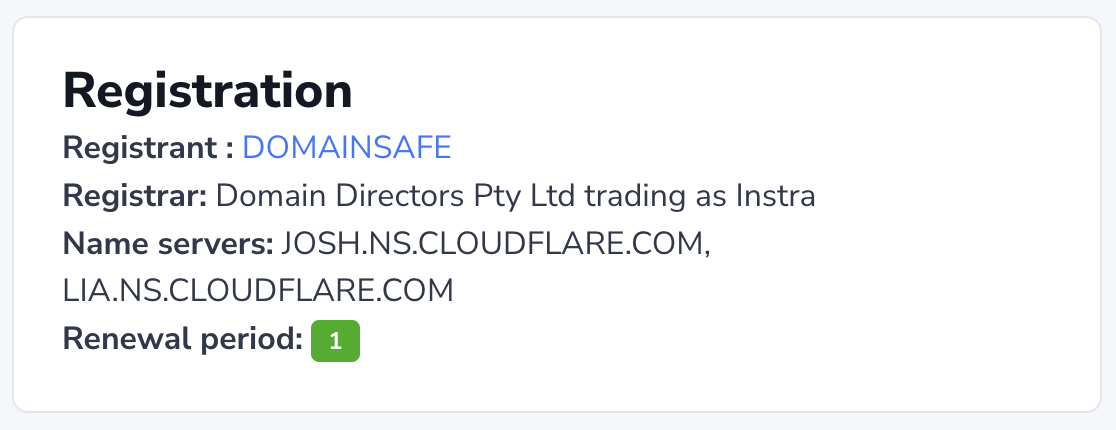
This box contains the registrant, registrar, name servers, and renewal period of the domain licence, if they are known to Dimpl.
The Family box contains the registration status of the other public extensions for the same root name.
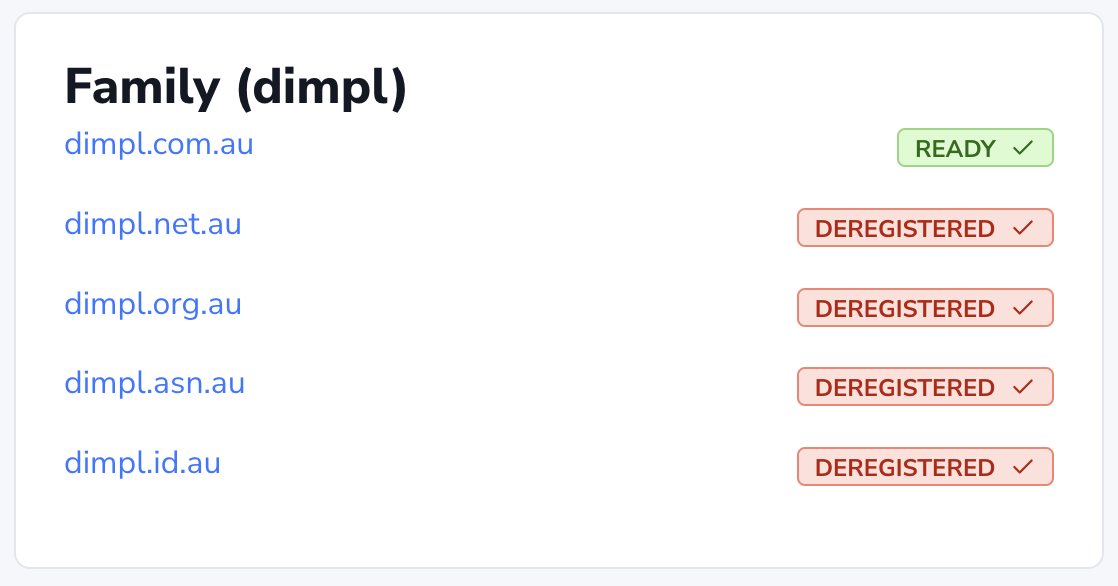
Each domain that is registered to one of your registrants will show the current Dimpl domain status. All other extensions will present their public status.
E.g. the dimpl.com.au status shows as ready for users with access to the DOMAINSAFE registrant, but
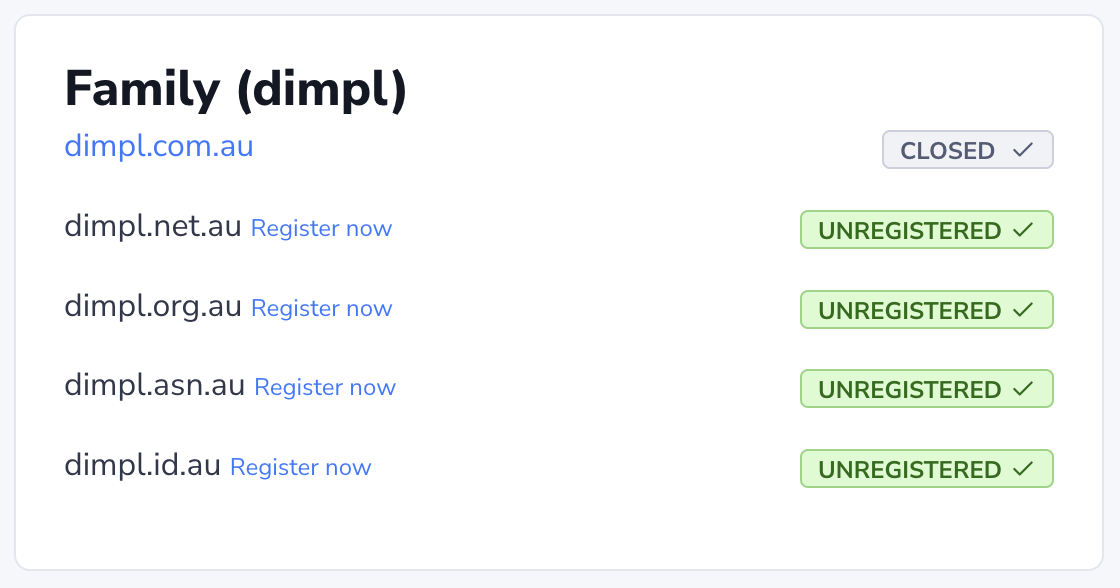
The Configuration box contains details of the Dimpl configuration of the domain.
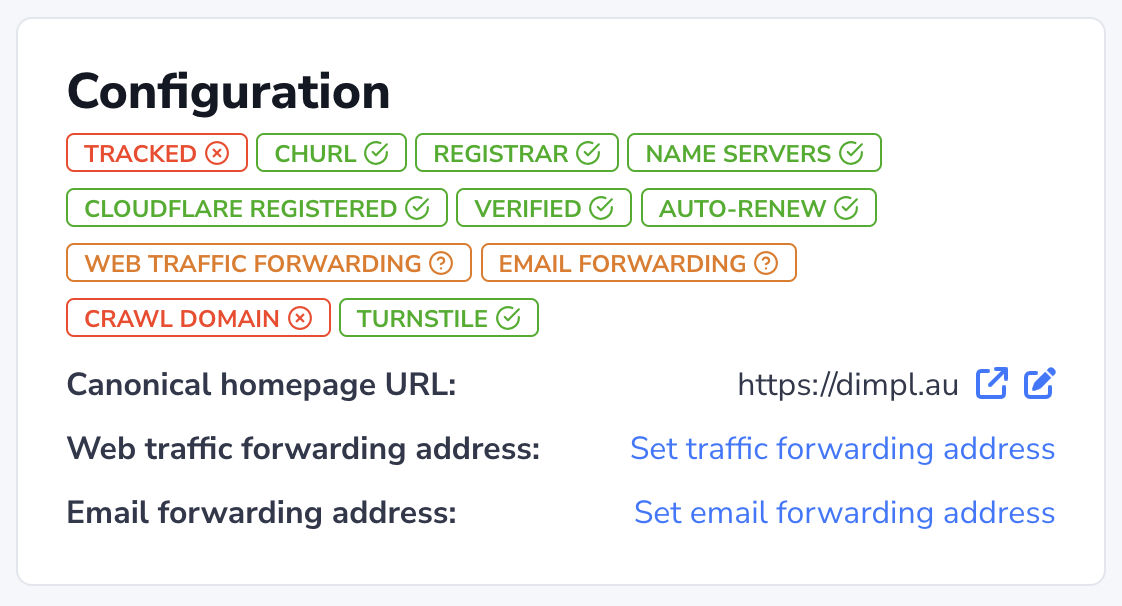
Each badge can have a yes (green/tick), no (red/cross), or unknown (orange/question mark) state. Details of each badge are provided below.
Tracked
Are you tracking this domain?
CHURL (Canonical Homepage URL)
Is the canonical homepage URL for this domain set. This is helpful when determining if the domain website homepage is responding correctly to requests.
If set, the canonical homepage URL value is shown under the badges.
Registrar
Name Servers
Are the name servers for this domain set to known values?
Cloudflare registered
Is the DNS for this domain managed in Cloudflare?
Verified
Has the domain name been manually verified?
Auto-Renew
Should this domain licence regisration auto-renew?
Web Traffic Forwarding
Is web traffic to this domain being forwarded?
Email Forwarding
Is email sent to addresses on this domain being forwarded?
Crawl Domain
Should the Dimpl bots crawl this domain?
Turnstile
Does the domain have a Cloudfalre Turnstile key? This is required as part of the offer validation process for domains that are forsale.
Other details
Below the status badges are the canonical homepage URL (CHURL) value, web traffic forwarding address, and email forwarding address, if known.
The canonical homepage URL (CHURL) is the address of the web homepage for this domain.
Setting this value allows the system to report the correct HTTP status code for web requests to the domain homepage.
Click the Set CHURL link, or edit icon button () if a value already exists, to open the CHURL form, shown below.
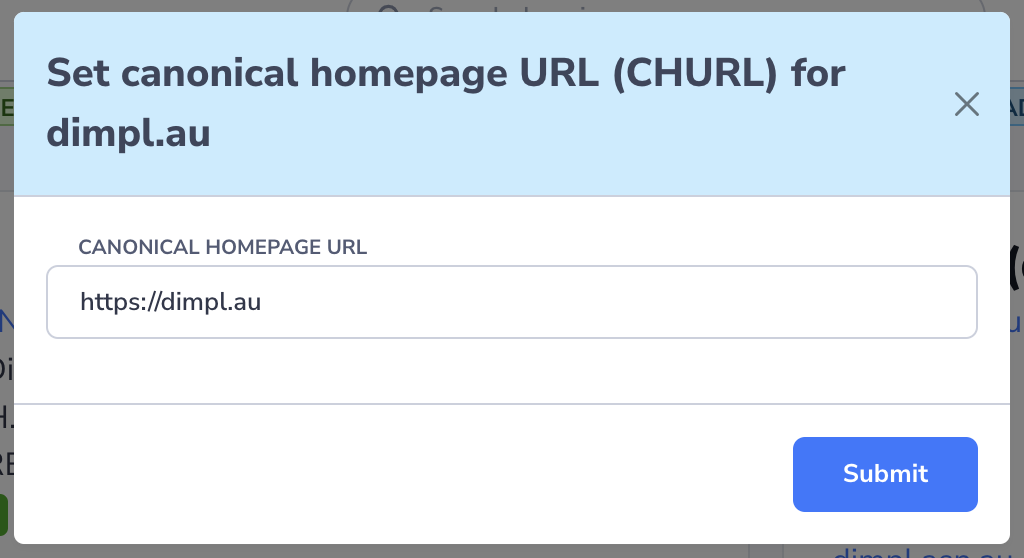
Enter the desination for traffic redirect for the domain and click the Submit button to save.
The web traffic forwarding address specifies where all web traffic to any path on this domain will be forwarded.
Click the Set forwarding address link to open the domain destination redirect address form, as shown below.
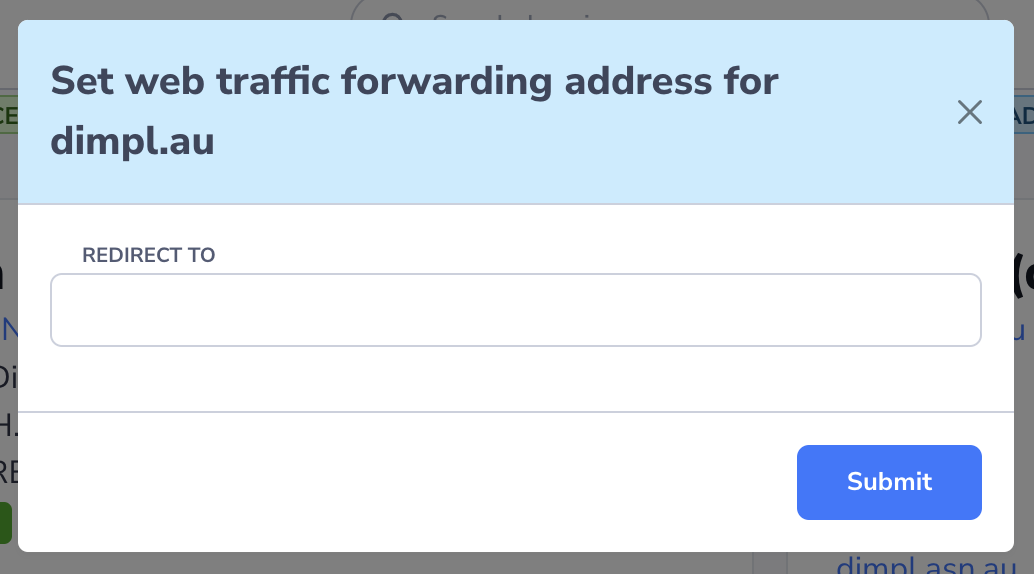
Enter the desination for traffic redirect for the domain and click the Submit button to save.
The email forwarding address is used to forward email sent to any address on this domain to an email address on another domain.
Click the Set catchall link, or edit icon button () if a value already exists, to open the catchall email address form, shown below.
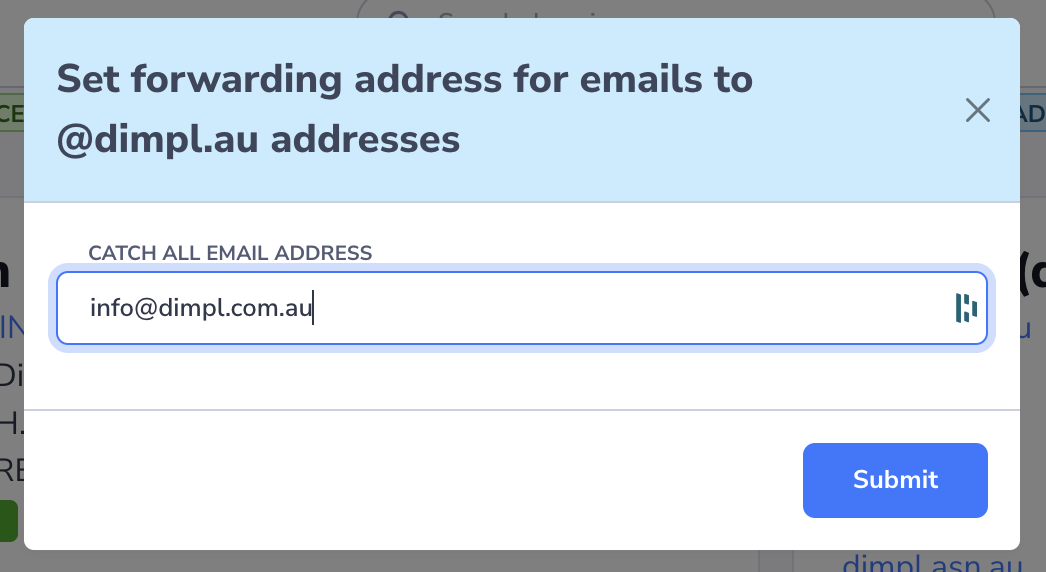
Enter the forwarding destination for emails sent to addresses on this domain and click the Submit button to save.